Seat Navi System ( 6P0 )
In order to update your GPS device: Seat Navi System ( 6P0 ) with the latest update, follow next instructions.
First of all, be sure you got the update file for your Seat Navi System ( 6P0 ) device, downloaded from SpeedcamUpdates.com.
If still haven't got it, you can get it now filling the form you see on this page.
- Extract files from the SpeedcamUpdates zip package. If the file you have downloaded is not a ZIP file means the file is already decompressed, and you can continue with the next step of this installation instructions.
- Select the "NAV" tab
- Insert the SD card containing the downloaded and unzipped data in slot 2 of the GPS Device
- Select Memory administration.
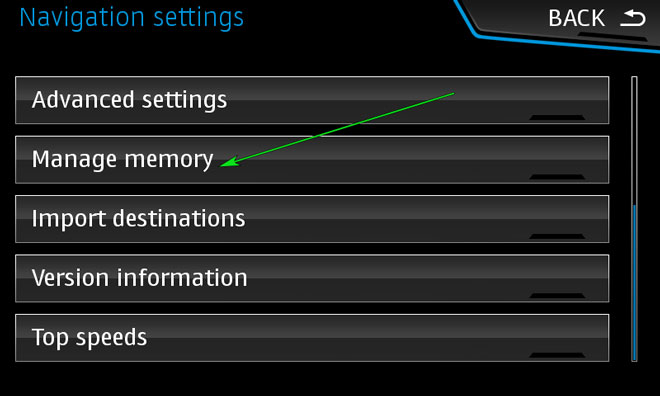
- Update my special destinations (POI)
- Select "Update my POI"
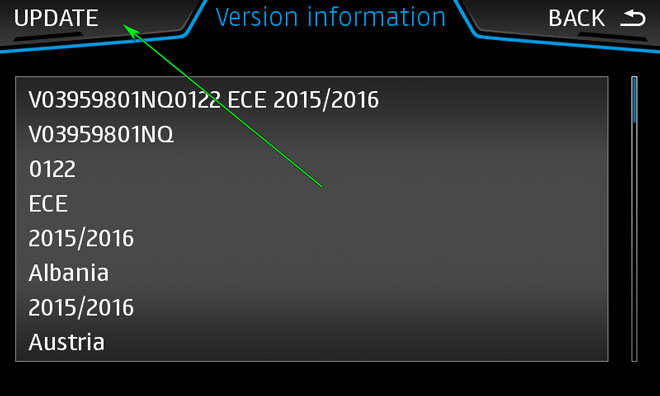
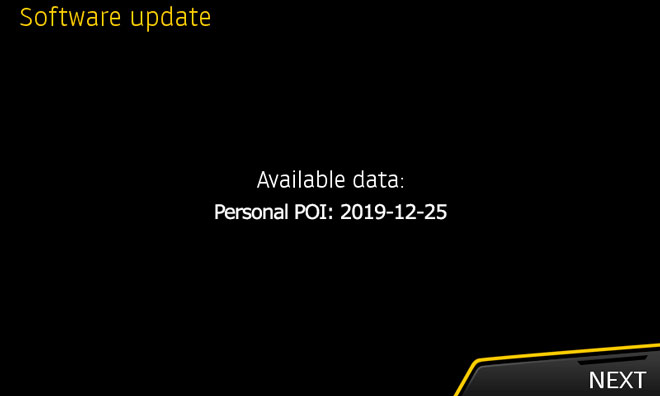
- When "Software Update Available" is shown on the screen, you have to select Update and Next
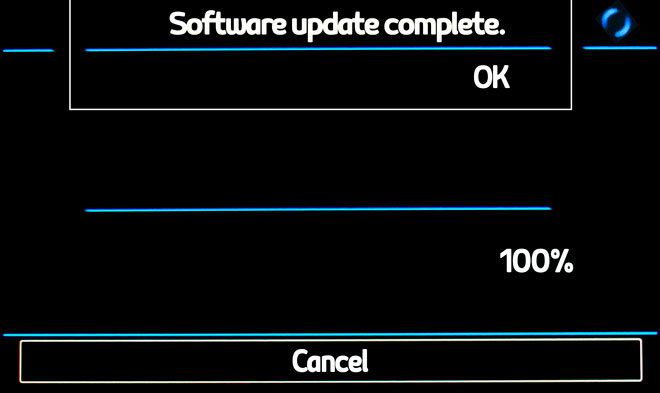
- When import procedure has finished then return to NAV
- Select "Map"
- Select "Show POI"
- Select "Show Categories"
- Scroll down till I see Speedcameras and tick them (mark with ?V?-sign).
- The cameras will be shown on the map. When you approach to the camera a weak warning sound is played. This could happen or not depending on the models.
If you get an error message when you're updating your device, follow next steps. Insert the SD card into your computer again. Copy the file named 'metainfo2.txt" contained in PersonalPOI/MIB2HIGH folder into the root of SD card replacing the meta2info.txt file that should be already there. Also copy completely the folder PersonalPOI into the root folder replacing the PersonalPOI folder already there. Extract the SD card from your computer and insert it into your GPS device again. Repeat the installation procedure.
Remember you can customize freely your download. Get access to the customer control panel and using the customization tool in order to get a customized speedcam database according to your needs. You will need this tool if your device doesn't accept the size of the new update. You can add and remove countries speedcam data to your current setup.
CUSTOMER COMMENTS
Emily G.
I was very impressed with the service provided by your website. The data file for updating the GPS map on my Volkswagen Discover Media was top quality and easy to use. My car now has the most up-to-date maps thanks to your efficient service. Highly recomm
Samantha G.
I am extremely satisfied with the service provided. The data received for updating the map on my Volkswagen Discover Media 2017-2018 GPS device was top-notch. Thank you for the quality service!
Samantha X.
The service provided for updating the GPS map on my Volkswagen Discover Media was top-notch. The data was accurate and the process was seamless. I highly recommend this website for anyone looking to keep their VW navigation system up to date.
