Alpine INE-W920R
In order to update your GPS device: Alpine INE-W920R with the latest update, follow next instructions.

First of all, be sure you got the update file for your Alpine INE-W920R device, downloaded from SpeedcamUpdates.com.
If still haven't got it, you can get it now filling the form you see on this page.
- Extract files from the SpeedcamUpdates zip package. If the file you have downloaded is not a ZIP file means the file is already decompressed, and you can continue with the next step of this installation instructions.
- The installation procedure has three main steps. Prepare your MicroSD memory card. Gathering information from your Alpine INE-W920R device. And finally the installation of the speedcam database.
- Plug a MicroSD card formatted in FAT or FAT32 (Do not use NTFS) into your PC. Then copy the folder named autorun in the root folder of your MicroSD memory card.
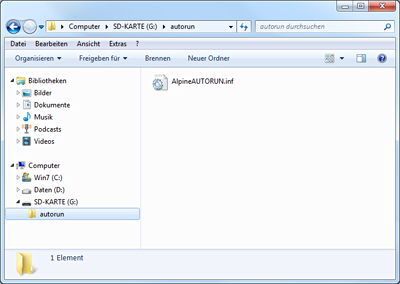
- Extract the MicroSD card from your PC and go to your car. Remove the detachable faceplate to access the MicroSD card slot. Plug in the MicroSD card into the Alpine INE-W920R. Apply the detachable faceplate, and turn on your Alpine INE-W920R. Change to ignition position in the car.
- Synctool starts up. Press the button "Collect device information". Once the procedure has finished press OK button. Then press Quit and confirm your choice with Yes.
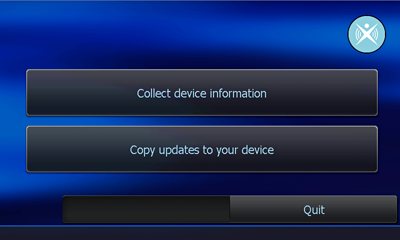
- Remove your MicroSD card from the Alpine INE-W920R. Alpine INE-W920R could restart itself automatically.
- Plug your MicroSD card into your PC again. Copy the folder identified as BACKUP, that you extracted before, in the autorun folder of your MicroSD card. Then back to your car again, and repeat the procedure to plug in your MicroSD card into your Alpine INE-W920R.
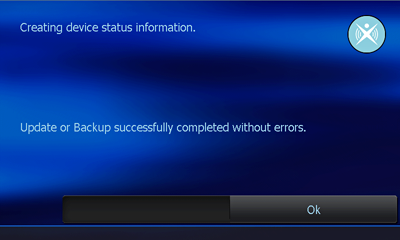
- Synctool starts up. Press the button “Copy updates to your device” this time. Confirm with Yes to start the procedure. When finished press Quit and confirm with Yes. Your Alpine INE-W920R has been updated!.
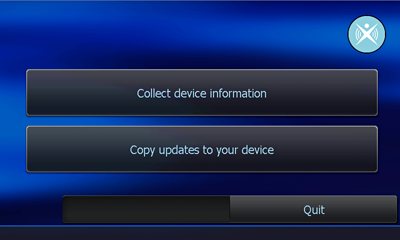
Remember you can customize freely your download. Get access to the customer control panel and using the customization tool in order to get a customized speedcam database according to your needs. You will need this tool if your device doesn't accept the size of the new update. You can add and remove countries speedcam data to your current setup.
CUSTOMER COMMENTS
Emily A.
I am thrilled with the service provided on your website. The data file for updating the GPS map on my Alpine INE-W970BT was top-notch. My vehicle now has the most accurate and up-to-date navigation system. Thank you for the quality service!
Alice K.
I am very impressed with the service provided by your website. The data file for updating the GPS map on my Alpine INE-W970BT was easy to download and the instructions were clear. The map update process was smooth and now my vehicle's navigation system wo
Emily N.
I am very satisfied with the service provided on your website. The data file I received for updating the GPS map on my Alpine INE-W990BT was of high quality and easy to install. Now my vehicle's navigation system is up to date and working perfectly. Thank
