Porsche Panamera
In order to update your GPS device: Porsche Panamera with the latest update, follow next instructions.
First of all, be sure you got the update file for your Porsche Panamera device, downloaded from SpeedcamUpdates.com.
If still haven't got it, you can get it now filling the form you see on this page.
- Extract files from the SpeedcamUpdates zip package. If the file you have downloaded is not a ZIP file means the file is already decompressed, and you can continue with the next step of this installation instructions.
- Do login into your Porsche account thru My Porsche
- Once you connected to MyPorsche website, select Services option.
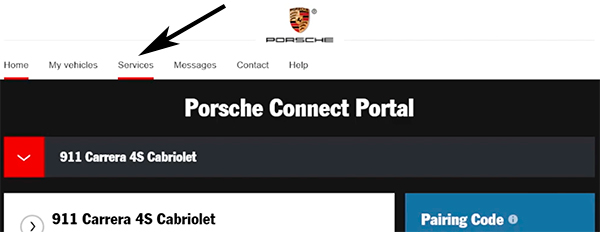
- Then, select Portal List POIs button.
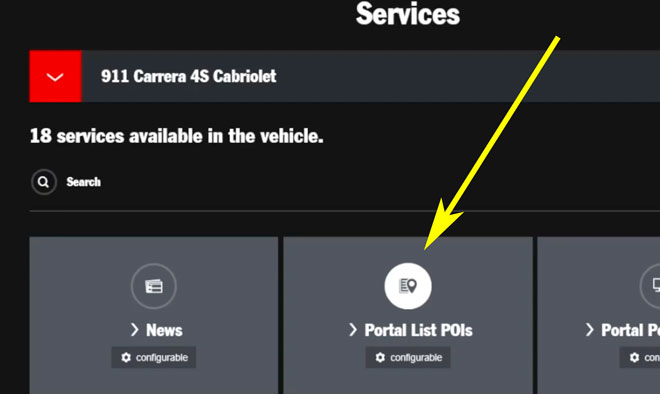
- Now, press Configure Portal List POIs button
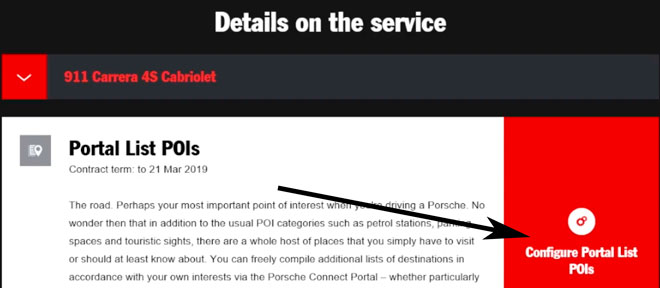
- Press upload destination list button.
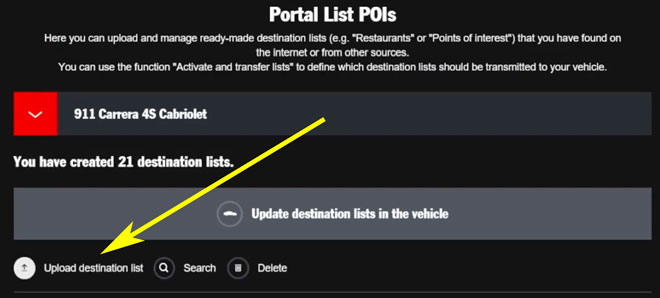
- Press browse button.
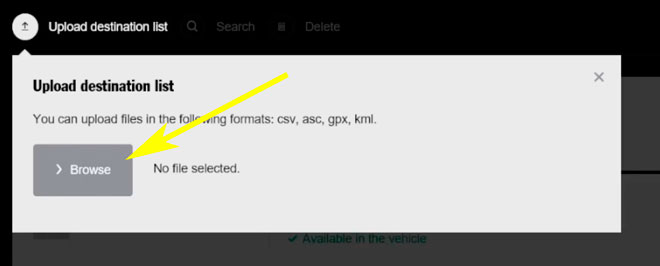
- You will need the files downloaded from our website.
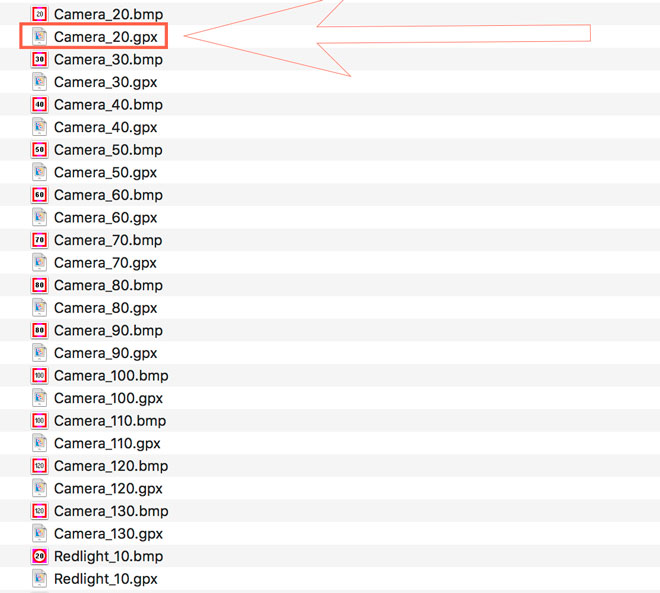
- Upload each file and save it.
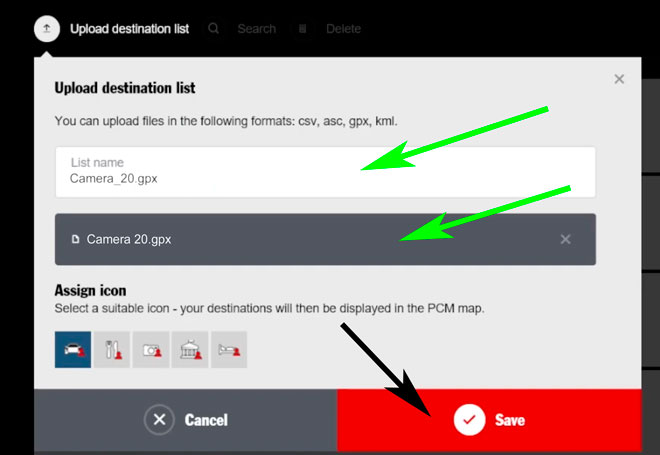
- Press now the button for updating the destination lists in your vehicle.
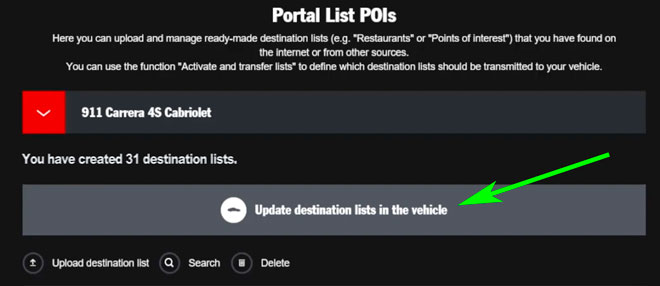
- Finally press the switch button and set it into the green state.
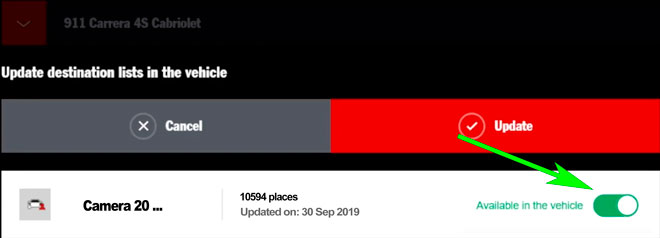
- Turn on your Porsche Panamera GPS device.
- Press NAV button.
- Touch in the screen, the Special Destinations button.
- Now touch the Search Nearby button.
- Touch Portal Special Destinations.
- Touch Update List
- Select your user login to connect to the MyPorsche portal
- Touch the Online Update button.
- Check the box for downloading the new available package and press the start button.
- Now you can enable new pois to be shown in the map. Select MAP. Select OPT. Select Map View. Select Map Layers. Check the box for new POIs and select all the new categories still not checked.
- Audio warning can be enabled too. Select SET MAP. Select Notices. Select POI Proximity Warnings. Check the box for Enable Proximity Warnings feature.
Remember you can customize freely your download. Get access to the customer control panel and using the customization tool in order to get a customized speedcam database according to your needs. You will need this tool if your device doesn't accept the size of the new update. You can add and remove countries speedcam data to your current setup.
CUSTOMER COMMENTS
Sophie L.
I am extremely satisfied with the service provided. The data received for updating the GPS map of my Porsche 718 was of high quality and the process was seamless. I highly recommend this website for anyone looking to keep their vehicle's navigation system
Emily Y.
I am very impressed with the service provided on your website. The data file I received to update the GPS map on my Porsche 911 was of great quality and very accurate. I was able to easily upload the file to my vehicle and now I have the most up-to-date m
Sarah E.
I received the data file to update the GPS map of my Porsche 911 and I must say I was very impressed with the quality of the service and the accuracy of the data provided. It was a seamless process and now my navigation system is up to date and working pe
