Audi Q7 MMI Navigation plus MMI touch (4G)
In order to update your GPS device: Audi Q7 MMI Navigation plus MMI touch (4G) with the latest update, follow next instructions.
First of all, be sure you got the update file for your Audi Q7 MMI Navigation plus MMI touch (4G) device, downloaded from SpeedcamUpdates.com.
If still haven't got it, you can get it now filling the form you see on this page.
- Extract files from the SpeedcamUpdates zip package. If the file you have downloaded is not a ZIP file means the file is already decompressed, and you can continue with the next step of this installation instructions.
Depending on the device version you will have to follow the installation method 1 or method 2. If you're not sure, please try first method 1, then method 2.
- Put an empty SD card into the PC card reader.
- Unzip the file downloaded from our website into the SD card
- Insert the SD card into the card reader of the Audi Q7 MMI Navigation plus MMI touch (4G) GPS device.
Method 1
- Click on MENU option. Then click "Setup" on the control button.
- Select the option for "system update"
- Select the storage medium on which the data is stored.
Method 2
- Select navigation menu

- Select special destinations
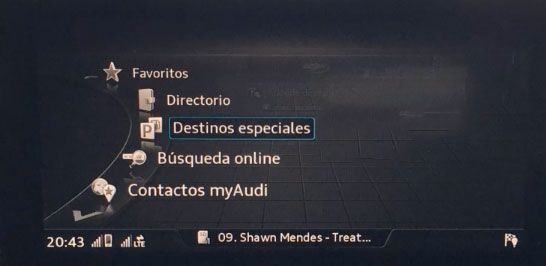
- Select special destinations MyAudi
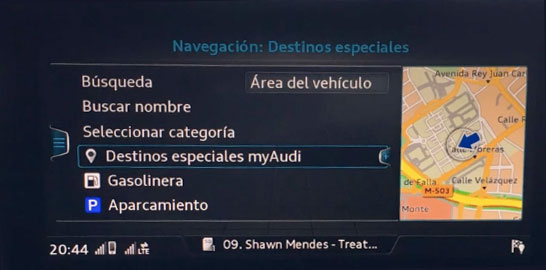
- Select: Import special destinations MyAudi
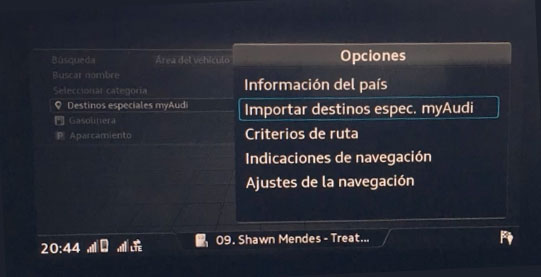
- Select: Import from SD card
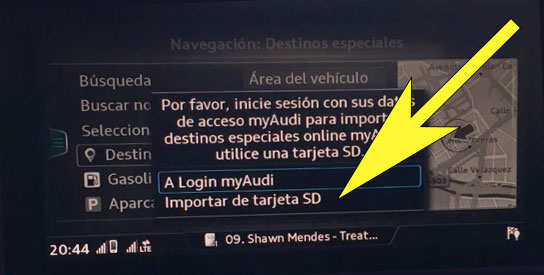
- Follow next on screen steps to finish the import procedure. Once import procedure finished you can customize your notification setup following next steps.
- Select MAP Settings. Select Map Contents (MMI)
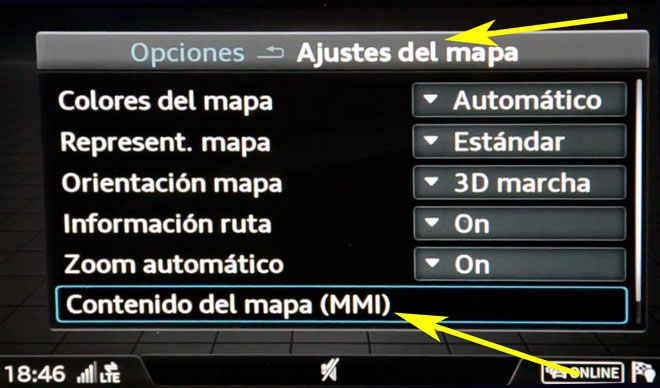
- Select myAudi Special Destinations
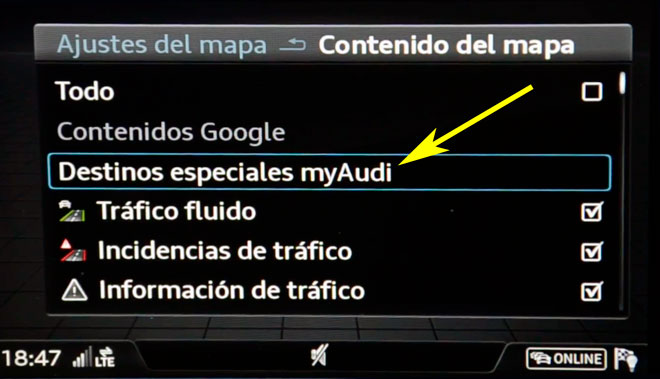
- Check all the categories you want to be shown in the map.
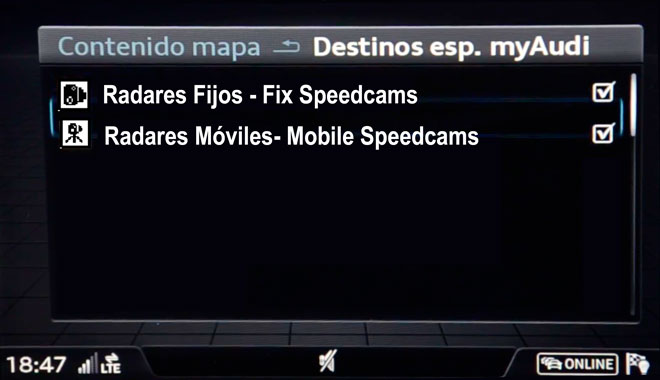
- Select navigation setup
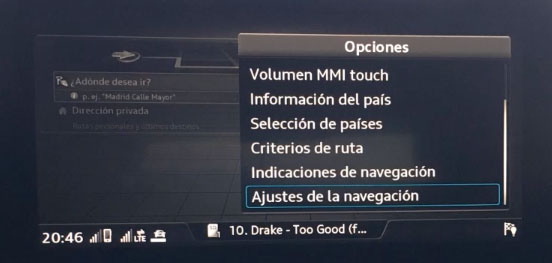
- Select show warning and enable warning tone when approaching to the speed camera
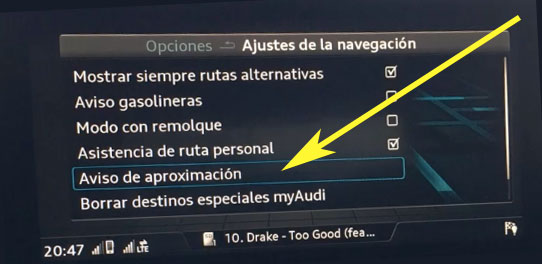

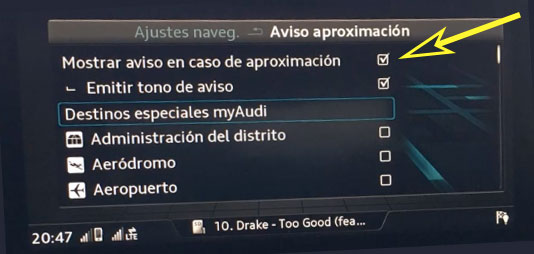
- Select maximum 10 categories you want to be warned
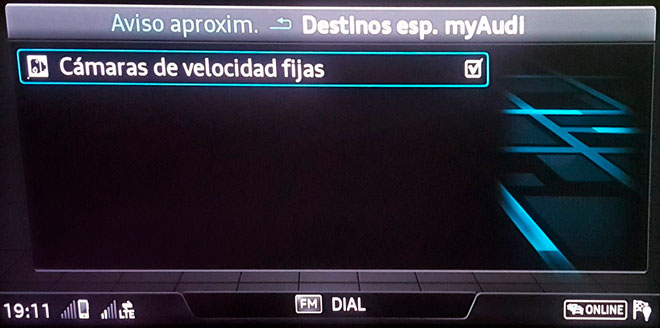
Depending on the firmware version that is installed on your device, it could be possible you can not hear alerts with sound when approaching to the speed camera. If your firmware is capable to warn you playing a sound, you can enable this feature in the points of interest setup. You can enable this feature checking that item in the items list of the map. If you can not find it you then will have to look to your reference manual. Can be located in different places depending on the firmware release.
Remember you can customize freely your download. Get access to the customer control panel and using the customization tool in order to get a customized speedcam database according to your needs. You will need this tool if your device doesn't accept the size of the new update. You can add and remove countries speedcam data to your current setup.
CUSTOMER COMMENTS
Sophie L.
I received the data file to update the GPS map of my Audi A5 MMI Navigation plus MMI touch (4G) and I must say the service was top-notch. The data was accurate and the process was smooth. Highly recommend this service for Audi owners looking to keep their
Sophie O.
I received the data file promptly to update the map on my Audi R8 MMI Navigation plus MMI touch (4G) and I must say I am impressed with the quality of the service and the accuracy of the data. Thank you for making the process so easy and seamless. Highly
Emily K.
I am extremely satisfied with the service provided. The data for updating the GPS map on my Audi A1 8X MMI was top-notch. The process was smooth and the instructions were easy to follow. Thank you for making the whole experience seamless and efficient. I
