Mercedes MBUX ( Command 6.0 ) MB User Experience
In order to update your GPS device: Mercedes MBUX ( Command 6.0 ) MB User Experience with the latest update, follow next instructions.

First of all, be sure you got the update file for your Mercedes MBUX ( Command 6.0 ) MB User Experience device, downloaded from SpeedcamUpdates.com.
If still haven't got it, you can get it now filling the form you see on this page.
- Extract files from the SpeedcamUpdates zip package. If the file you have downloaded is not a ZIP file means the file is already decompressed, and you can continue with the next step of this installation instructions.
- Copy all the files you extracted before, in a USB stick. Remember to format the USB memory using FAT32. If your USB stick is bigger than 32 gigabytes, maybe Windows won't give you the choice to format it in FAT32. If that's the case you can use a third party program like GUIFormat
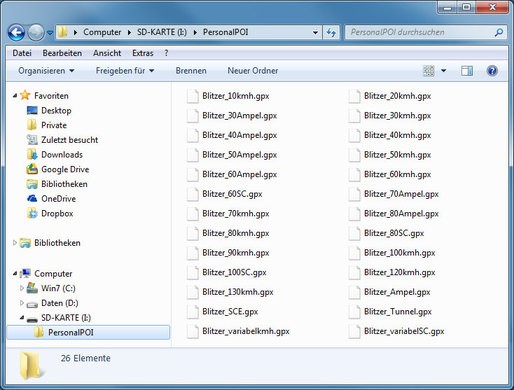
- Connect the USB stick into your Mercedes MBUX ( Command 6.0 ) MB User Experience gps device. Set your car in the ignition mode. Select Navigation menu.
- Select Symbol Settings. Now select Advanced option.
- Select Map Settings. Select POI Symbols. Select Personal POIs.
- Finally select each category to enable Visual and Audible. Each POI will be shown on the map, and you will be warned when approaching to the speed camera.
There is no choice to copy speed camera information into the hard disk of your Mercedes MBUX ( Command 6.0 ) MB User Experience gps device. The SD-card has to remain inserted while driving
There is a limit of 30.000 speed cameras that can be stored in the SD-Card. Because of this limitation we suggest to choose the countries you want. You can do this through the customer control panel using the customization tool.
Remember you can customize freely your download. Get access to the customer control panel and using the customization tool in order to get a customized speedcam database according to your needs. You will need this tool if your device doesn't accept the size of the new update. You can add and remove countries speedcam data to your current setup.
CUSTOMER COMMENTS
Emily F.
I am extremely satisfied with the service provided on your website. The data file for updating the GPS map on my Mercedes MBUX (Command 6.0) was of top-notch quality. Now, my Mercedes navigation system is up-to-date and accurate, thanks to your service. G
Emily V.
I am very satisfied with the service provided by your website. The data file I received to update the GPS map on my Mercedes MBUX (Command 6.0) MB User Experience was top-notch. The instructions were clear and the process was seamless. Now my Mercedes nav
Sophie K.
I am very impressed with the service provided by your website. The data file I received to update the GPS map on my Mercedes MBUX (Command 6.0) was top-notch. The instructions were clear and the process was seamless. Now my Mercedes navigation system is u
