Magellan Maestro 3140
In order to update your GPS device: Magellan Maestro 3140 with the latest update, follow next instructions.

First of all, be sure you got the update file for your Magellan Maestro 3140 device, downloaded from SpeedcamUpdates.com.
If still haven't got it, you can get it now filling the form you see on this page.
- Extract files from the SpeedcamUpdates zip package. If the file you have downloaded is not a ZIP file means the file is already decompressed, and you can continue with the next step of this installation instructions.
- Power on your Magellan Maestro 3140 device and then connect it using USB cable to your PC.
- Run the software "Magellan RoadMate Tools" and click POIs button.
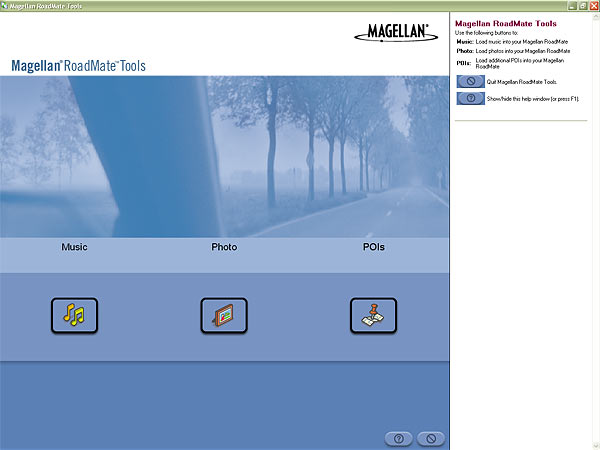
- Click on the Icon for creating a new POI file. Then "Magellan POI File Editor" will start automatically. Please go to File | Open and select data format ASCII Files (*.ASC ; *.CSV ; *.TXT). Open the folder containing the unzipped files and select Speedcams.csv and confirm your choice with Open. In next window select "Semicolon" as delimiter and click Next.
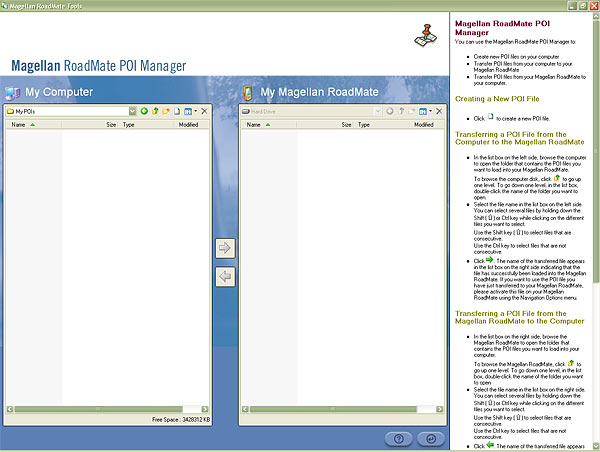
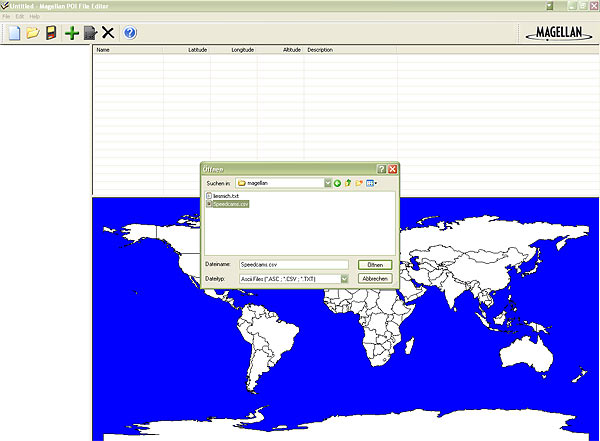
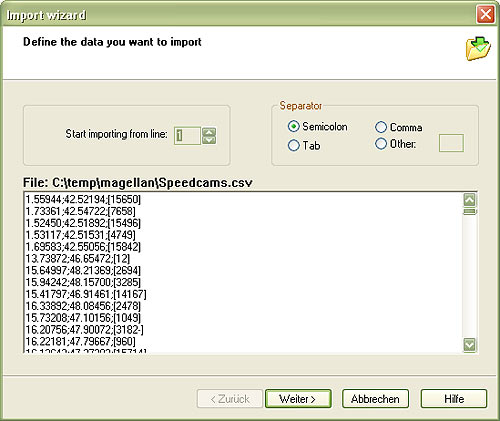
- Establish a relation with the file contents. Give a name for each column. First column is Longitude, the second one is Latitude, and the last one is the Name. Then click Finish.
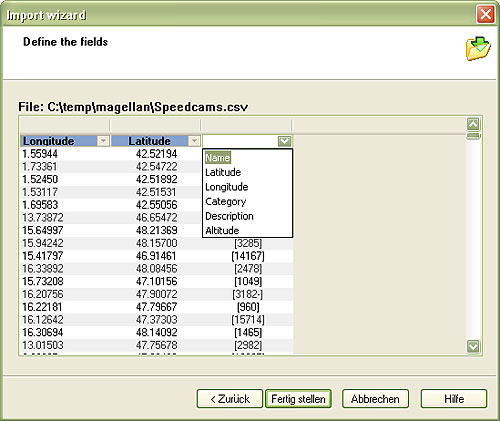
- Select Default category and click Modify. Adjust Distance1 to 500 metres and Distance2 to 250. Set a name and description to identify this group as speedcam. Click on Activate Alert.
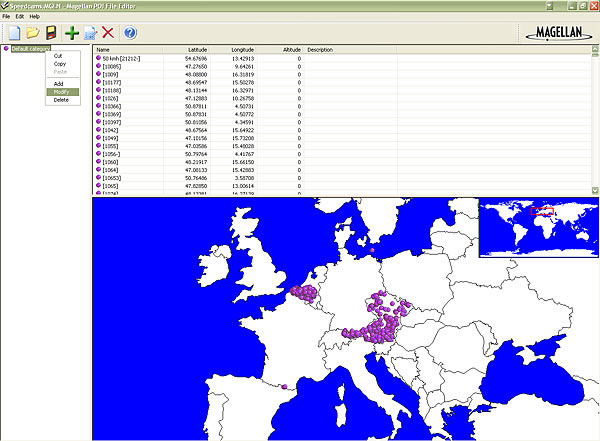
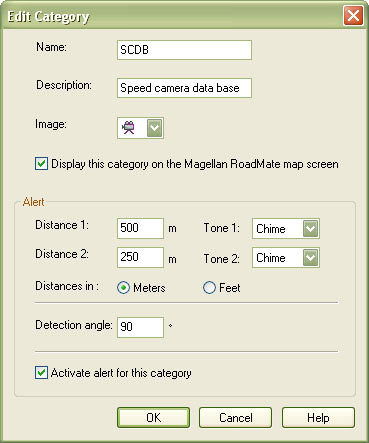
- Go to File | Save As... and save this category in your hard drive with the file name Speedcams.MGLN. Close "Magellan POI File Editor" and go back to "Magellan RoadMate POI Manager". Once finished, proceed to export the file named Speedcams.MGLN to your Magellan Maestro 3140 device
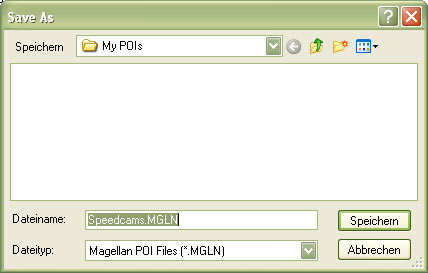
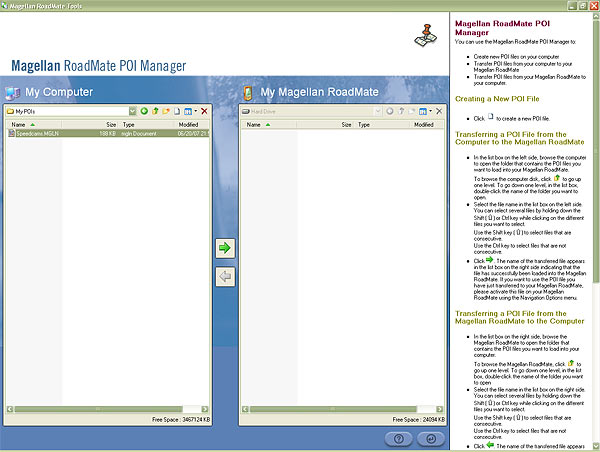
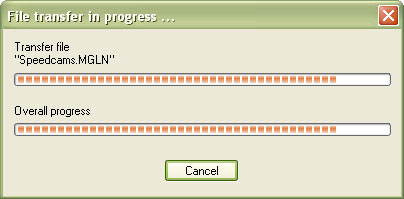
- Disconnect your Magellan Maestro 3140 device from your PC. Go to system settings, open the following menu Navigation Options/Configuration/Custom POI's/... and select the POI file Speedcams.

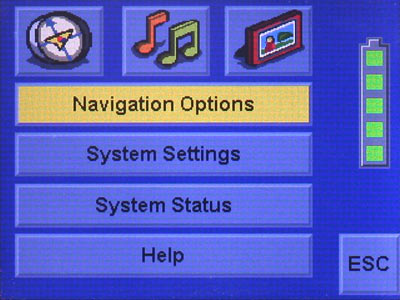
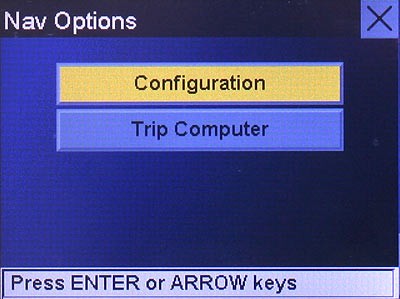
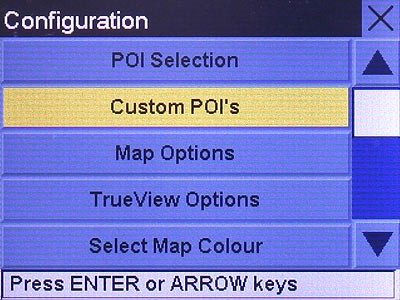
Remember you can customize freely your download. Get access to the customer control panel and using the customization tool in order to get a customized speedcam database according to your needs. You will need this tool if your device doesn't accept the size of the new update. You can add and remove countries speedcam data to your current setup.
CUSTOMER COMMENTS
Emily G.
I am very satisfied with the service provided. The data received for updating the GPS map on my Maestro 3100 vehicle was accurate and the process was seamless. I highly recommend this service for anyone looking to keep their GPS system up to date.
Emily P.
I am very satisfied with the service provided by your website. The data file I received for updating the GPS map of my Maestro 4050 was of high quality and very accurate. Now my vehicle navigation system is up to date and working perfectly. Thank you for
Emily D.
I am very satisfied with the service provided on your website. The data file I received to update the GPS map on my Maestro 4010 vehicle was of high quality and very accurate. Now I can navigate with confidence knowing I have the most up-to-date informati
