Becker Transit 70 LMU
In order to update your GPS device: Becker Transit 70 LMU with the latest update, follow next instructions.
First of all, be sure you got the update file for your Becker Transit 70 LMU device, downloaded from SpeedcamUpdates.com.
If still haven't got it, you can get it now filling the form you see on this page.
- Extract files from the SpeedcamUpdates zip package. If the file you have downloaded is not a ZIP file means the file is already decompressed, and you can continue with the next step of this installation instructions.
- Connect your Becker Transit 70 LMU device using an USB cable to your PC. Once your PC has detected your GPS device as an external storage drive open the folder "./iGO8/CONTENT/speedcam". Copy in this folder the files extracted from the zip file before.
- Once the files have been copied into your Becker Transit 70 LMU device, unplug USB cable and then reboot the Becker Transit 70 LMU device.
- When the Becker Transit 70 LMU device finishes its startup, connect it again to your PC. Open again the folder "./iGO8/CONTENT/speedcam". Now you will see two more files, called speedcam.spdb and SpeedcamUpdates.spud respectively. Delete the file called SpeedcamUpdates.spud. Finally rename "speedcam.spdb" as SpeedcamUpdates.spud
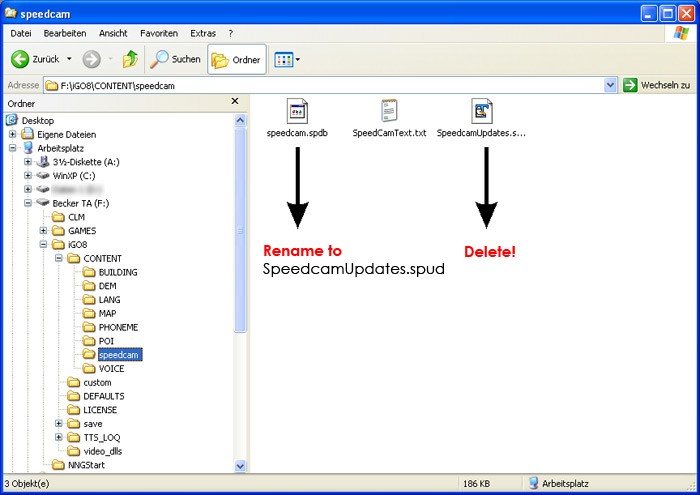
- Unplug your Becker Transit 70 LMU device from your PC. Reboot your Becker Transit 70 LMU device. Now, go outside to get GPS coverage. Check that a new menu has been created. Go to "Settings/Navigation settings/Danger spot" or "Settings/Navigation settings/speedcam". Double check that every option is adjusted to your preferences.
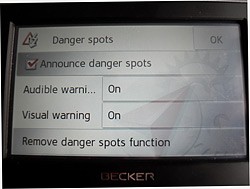 |  |
Remember you can customize freely your download. Get access to the customer control panel and using the customization tool in order to get a customized speedcam database according to your needs. You will need this tool if your device doesn't accept the size of the new update. You can add and remove countries speedcam data to your current setup.
CUSTOMER COMMENTS
Emily P.
I am very impressed with the service provided by your website. The data I received for updating the map on my Becker Ready 5 EU JE GPS device was top-notch. The process was seamless and the instructions were clear. Thank you for making the whole experienc
Emily P.
I am very impressed with the service provided by your website. The data file I received to update the GPS map on my Typhoon Becker Traffic Assist Z 205 was of high quality and very accurate. Thank you for making the process so easy and efficient. I will d
Sophie U.
I received the data file to update the map on my Becker Transit 5 LMU GPS device and I couldn't be happier with the service. The quality of the data provided was top-notch and the process was smooth and efficient. Now my navigation system is up to date an
